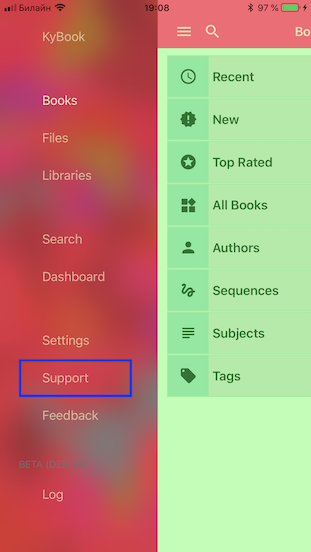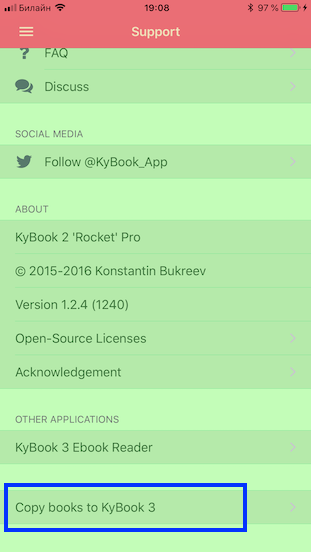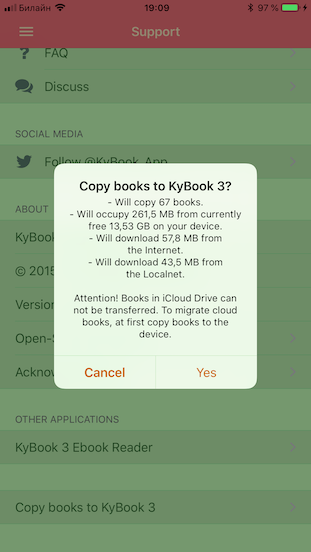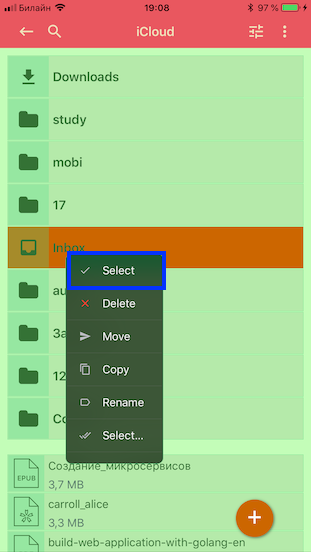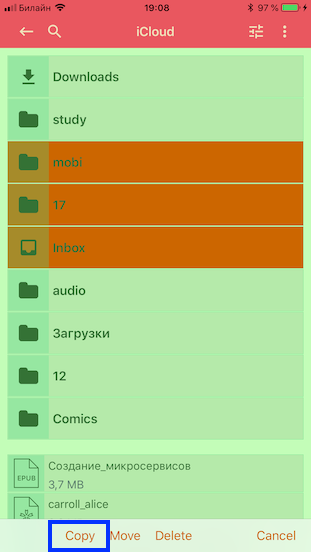KyBook
Migration from KyBook 2
15 Sep 2018
How to migrate to KyBook 3 from KyBook 2.
Requirements.
At first make sure what you have the most recent versions of KyBook applications. If your KyBook applications are outdated, please update them from the App Store.
The minimum versions of KyBooks are:
- KyBook 3 must be at least v0.5.2
- KyBook 2 must be at least v1.2.4
To check your application version, please open Control/About screen in KyBook 3 or Support screen in KyBook 2.
Main.
To start migration launch KyBook 2, go to Support screen, tap on the Copy books to KyBook 3. The application will calculate required disk space and ask to confirm migration. At your confirmation, KyBook 2 will copy the database and books from KyBook 2 into KyBook 3 and launch KyBook 3 for processing copied books. Processing books takes some time, so please be patient.
Not all information can be transferred without loss, some notes may be a little displaced, not all ebook's metadata from KyBook 2 may be supported in KyBook 3. KyBook 2 and KyBook 3 are different application with different technology stack and handles ebooks in different ways, so some compatibility problems are unavoidable.
Important remarks about the Cloud Storage (Dropbox, Google Drive, etc).
During migration books located in the Cloud Storage, KyBook 3 will download them for processing. It will take disk space and time. The best, before migration, to link your Cloud Storage manually in KyBook 3 but it's optional since KyBook can automatically link Cloud Storage using credentials from KyBook 2.
KyBook 3 can't migrate books from iCloud Drive due to inaccessible iCloud Drive KyBook folder. KyBook 3 used KyBook 3 iCloud folder and has no access to former iCloud KyBook folder. For the same reasons KyBook 3 can't migrate books from Yandex Disk App Cloud Storage (the common Yandex Disk Cloud Storage has no problem with migration).
To workaround the issue with migration from iCloud Drive and Yandex Disk App first manually copy your books from the Cloud Storage into any folder on the device. For that, open the Files screen, then open a Cloud Storage, select folders with your books (by long tap on a folder and tapping menu item Select) and then tap Copy button on the bottom bar. After copying books from a Cloud Storage - run migration as described above.
Screenshots.