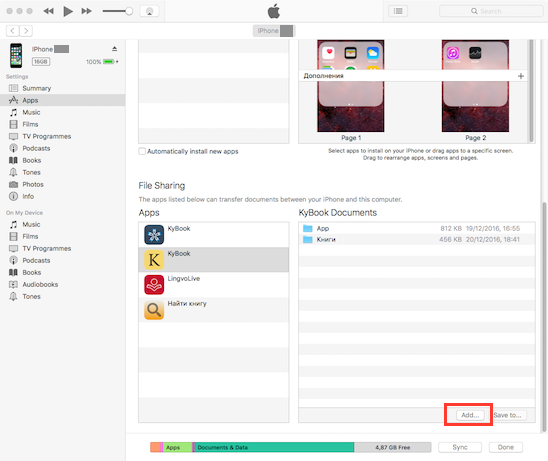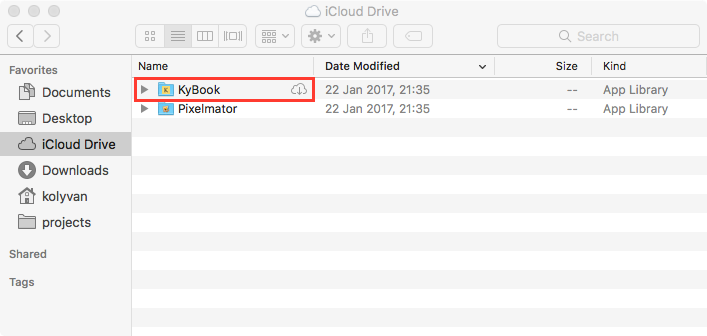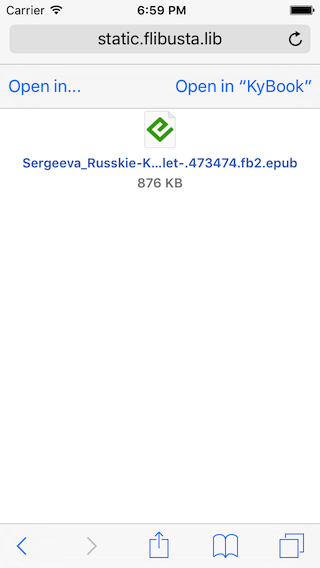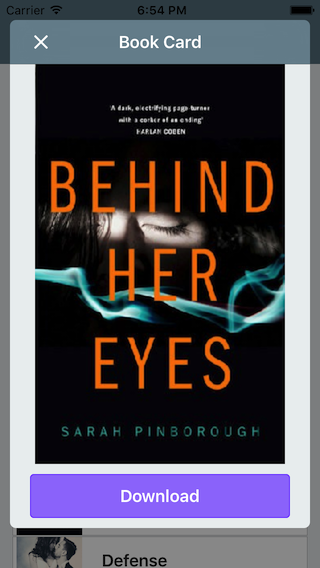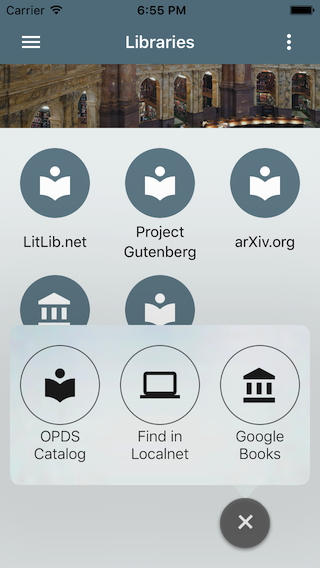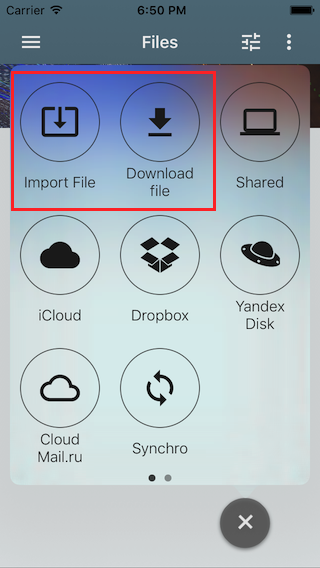KyBook
How to add a book
04 Sep 2015
Via iTunes copy a file into File Sharing -> KyBook Documents. Then run KyBook and go to 'Files/Books'.
Connect iCloud Drive on your PC and copy a file in the folder 'iCloud/KyBook'. Then run KyBook and go to 'Files/iCloud'.
Upload a file in the Cloud Storage, for example Dropbox. Then run KyBook and go to 'Files/Dropbox'.
On the device open the web-browser Safari, then open your favorite site with books, click on a download link and by the end of the download, select 'Open in KyBook'.
Connect OPDS catalog (e.g. arXiv.org) in the KyBook in the section 'Libraries', select a book, open a book card and tap 'Download' button.
Open the section 'Search', enter a book's title or an author's name, tap 'Search', open a book card and tap 'Download' button.
Open the section 'Files', tap the button (+), then tap 'Import a file', select a proper place (cloud storage), then select a book-file for adding in KyBook.
Open the section 'Files', tap the button (+), then tap 'Download a file', enter the book URL.